Tutorial Snake
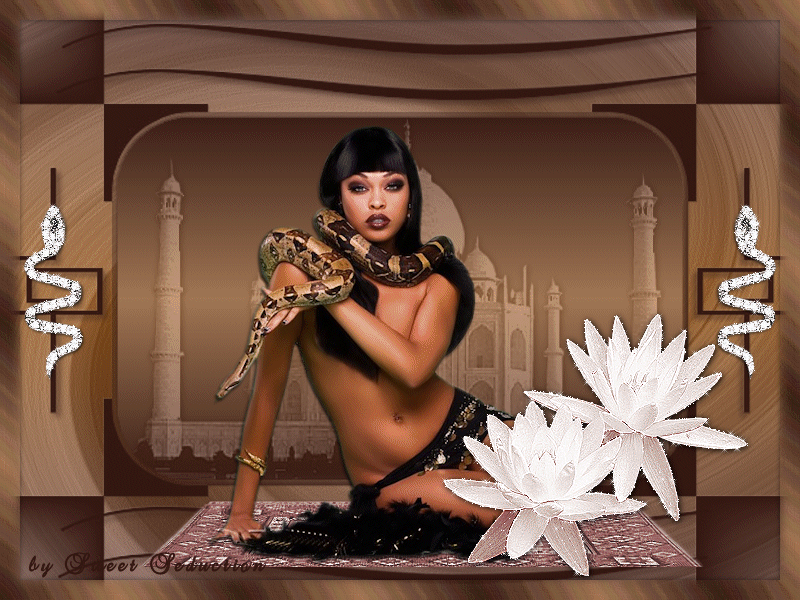
Tube Woman by Coline
Tube Flores by RW
Tube Tapete by Tchounette
Tube Taj Mahal by Tchounette
Tube Serpente by outros grupos
Mask by Zuzanna
Outras versões do meu Tutorial
Material

Plugin
usado: Alien Skin Xenofex 2 - Bling bling
Efeitos do PSP
|
Use a seta para fazer o
tutorial.

|
Roteiro:
1. Abra uma imagem
transparente de 800x600 px.
Use duas cores do tube mulher, foreground: #734010 e background #391e16.
Faça um gradiente linear, Angle 0 - Repeats 1 - invert selecionado.
Pinte a layer
Adjust - Blur - Gaussian blur 10,00.
2. Abra o tube "tajmahal"
Layer - New Raster
Layer
Selection all
Copie o tube - Past into selection
Mude o blend mode para Luminance (L)
Selection none.
Effects - Image Effects - Seamless Tiling - Default
Adjust - Blur - Radial Blur
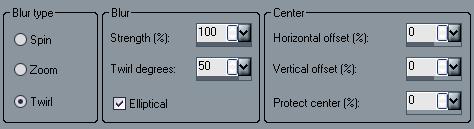
Effects - User Defined
Filter - Emboss 3
Effects - Edge Effects - Enhance
3. Layer - New raster
layer
Use uma cor do tube mulher, forground: #331711
Pinte a layer.
Layer - Load/Save mask - Load mask from the disk

Na paleta de materiais
delete e clique em sim.
Layers - Merge - Merge Group.
Effects - 3D effects - Drop Shadow 1 1 20 0 #000000
Effects - 3D Effects - Drop Shadow -1 -1 10 0 #ffffff.
4. Layer - New Raster
layer
Com a ferramenta Magic Wand selecione o meio da mask
Pinte com o gradiente: #a17654 e #391e16 - Angle 0
Repeats 1 invert selecionado.
Copie o tube "tajmahal" - Past into selection
Mude o blend mode para Luminance (L)
Baixe a opacidade para 30%.
Effects - 3D Effects - Drop shadow 1 1 100 10,0 #000000.
Selection none.
5. Abra o tube das
flores "rw-WaterLilies-5-10-08"
Copie - Past New Layer
Image - Resize 50%
Coloque a direita na mask.
Adjust - Hue and Saturation - Colorize
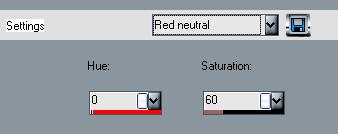
Effects - Edge Effects
- Enhance
Effects - 3D effects - Drop Shadow 1 1 100 10,0 #000000.
6. Abra o tube tapete "Tapis-TCH"
Copie - Past as new layer
Adjust - Hue/saturation - Colorize igual da etapa 5.
Coloque o tube embaixo da layer das flores.
7. Abra o tube
mulher "femme serpent"
Copie - Past as new layer
Image - Resize 80%
Effects - 3D effects - Drop Shadow 2 -1 100 3,0 #000000.
8.
Volte a trabalhar em cima da layer das flores
Layer - New raster layer
Selection - Selection all - Modify - Contract 20 -
Invert
Pinte a seleção com o gradiente da etapa 4, usando
Repeats 10.
Effects - Texture Effects - Soft Plastic com a cor
#9e8379
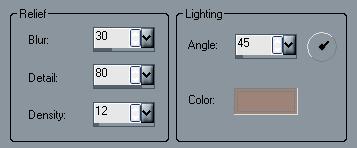
Effects - 3D Effects - Drop Shadow 1 1
25 7,0 #000000
Repita usando o V/H -1.
9. Abra o tube serpente "SA09" copie
Past as New Layer
Effects - 3D Effects - Drop Shadow 1 1 75 4,0 #000000
Layers - Dulpicate
Image - Mirror.
10. Layers - Merge all
Assine seu trabalho.
11. Layers - Dulpicate 2x
Feche as duas layers de cima e posicione-se na primeira
Com a ferramenta Magic Wand marque as serpentes e as
flores
Effects - Plugin Alien Skin Xenofex 2 - Constellation -
Bling Bling
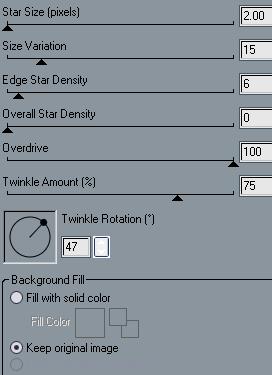
Feche a primeira layer e abra a
segunda, aplique o plugin mudando apenas o Random Seed
Feche a segunda e abra a terceira, aplique o plugin
mudando apenas o Random Seed
Selection none.
Salve uma a uma em *.psp (PSP animation shop)
12. Abra o programa Animation Shop
Animation Wizard e busque as layers salvas
Velocidade 15.
13.
Salve e está pronto!!!
Meus tutoriais são registrados by TWI
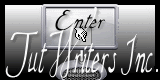
Home
Design by
Sweet Seduction.
Copyright © 2009 - 2010 by Sweet Seduction.
