Tutorial Waiting
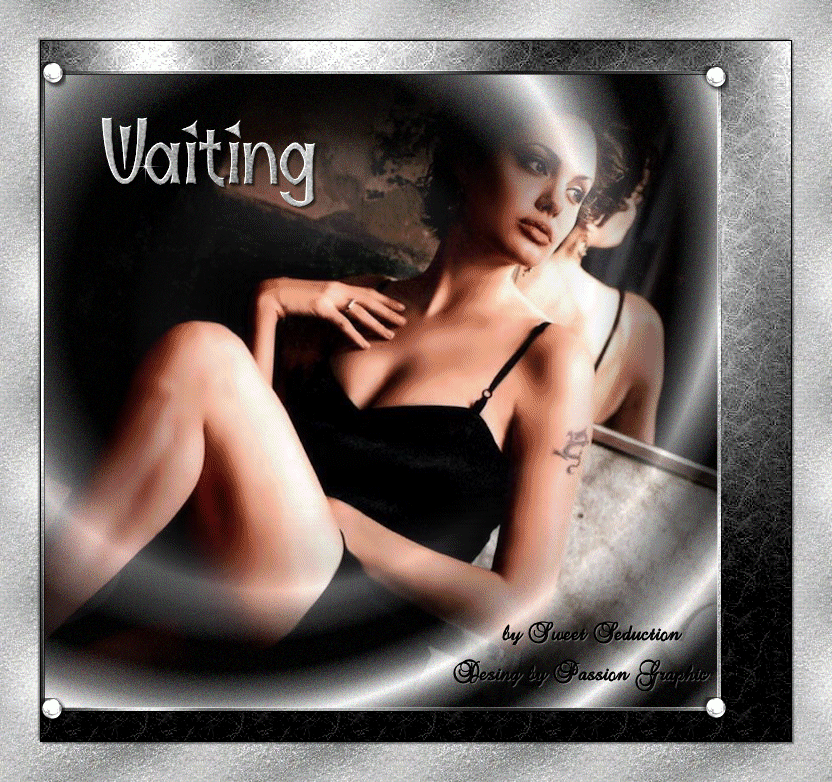
Pode ver o original aqui

Tubes by Passion Graphic
Material

Plugin usado:
Graphic Plus - Cross Shadow
Filters Unlimited
2.0
Alien Skin Xenofex
2
|
Use a seta para fazer o
tutorial.

|
Roteiro:
1. Abra uma imagem
transparente de 680x640 px.
Configure na paleta de materiais, foreground: #c0c0c0 e
background: #0f0b0b
Forme o gradiente
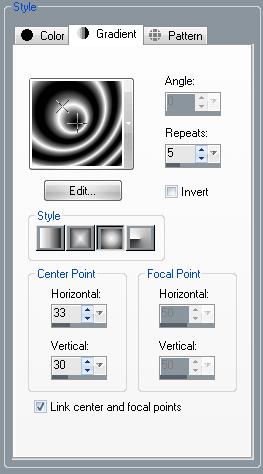
Pinte a layer.
Adjust - Add/Remove Noise - Add Noise
Uniform - Noise 13%
2. Abra o tube mulher "passionwoman2"
Copie - Past as New Layer
Image - Resize 85%
Layers - Merge - Merge Visible
Image - Canvas Size
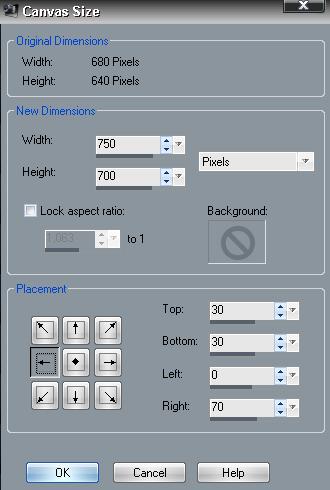
3. Ative a ferramenta
Magic Wand (varinha mágica) e selecione a parte
transparente
Preencha com o gradiente
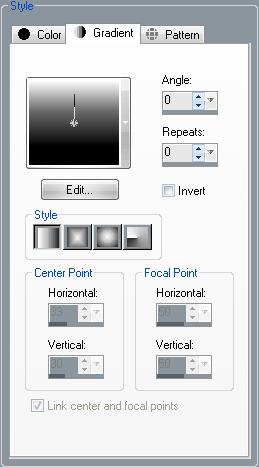
Effects - Plugin
Graphic Plus - Cross Shadow (padrão)
Effects - 3D Effects - Drop Shadow 2 2 2 46,00
#000000
Repita mudando apenas para horizontal e vertical -2
Selections - Invert
Effects - Plugin Filters Unlimited 2
Paper Textures - Fibrous Paper, Coarse
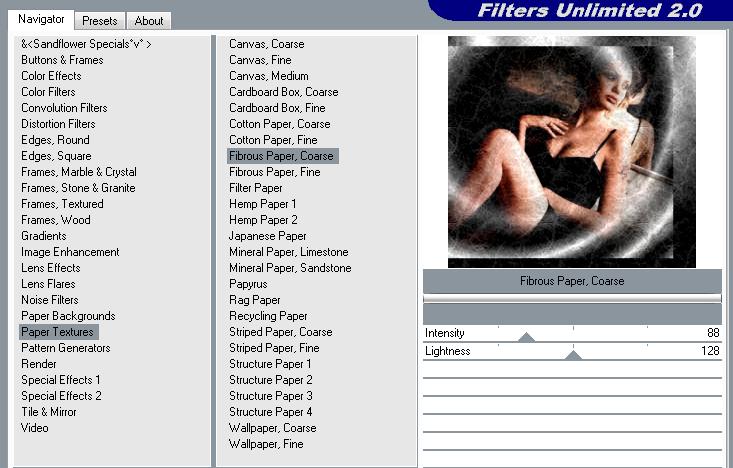
Adjust - Sharpness
- Sharpen
4. Selections - Modify - Select Selection
Borders
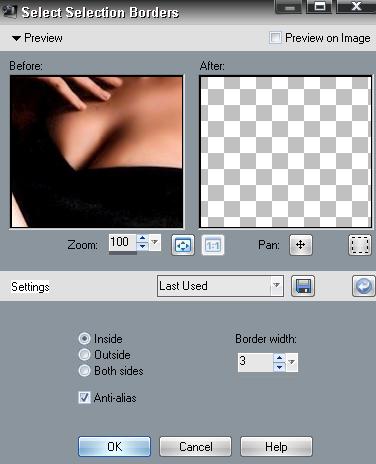
Layers - New raster layer
Pinte com a pattern "lekt48hglauf"
Effects - Plugin Graphic Plus - Cross Shadow (padrão)
Effects - 3D Effects - Outer Bevel
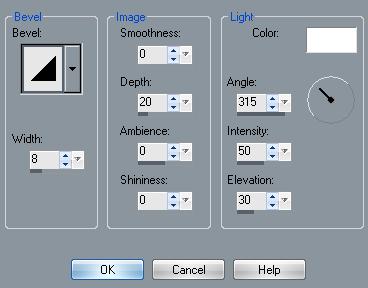
Selections - Selection none
5. Abra o tube
"passionornamento2"
Copie - Past as new layer
Posicione como na tag acima
Layers - Duplicate 3x e posicione como na tag acima.
6. Image - Add Borders
- Symmetric - 1px - #000000
Image - Add Borders - Symmetric - 40px - #c00000
Ative a ferramenta Magic Wand (varinha mágica)
Selecione a borda vermelha
Preencha com a pattern "lekt48hglauf"
Selection Invert
Effects - 3D Effects - Drop Shadow 2 2 46 2,00 #000000
Repita o efeito apenas mudando o horizontal e vertical
-2
Selections - Selection none.
Abra o tube "passiongraphic_waiting"
Copie - Past as new layer
Posicione como a tag acima
Faça a sua assinatura.
Layers - Duplicate 2x
Posicione na 1ª layer
Effects - Plugin Alien Skin Xenofex 2 - Constellation
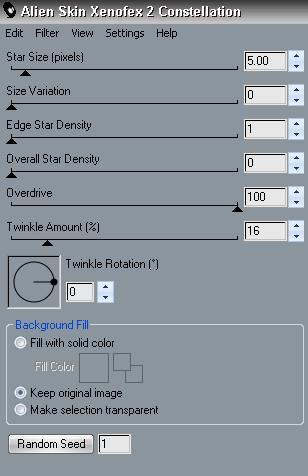
Posicione na 2ª layer -
Mude o Random Seed para 5
Posicione a 3ª Layer - Mude o Random Seed para 10
7. Abra o Animation
Shop
Volte ao programa psp
Layers - Merge - Merge Visible : layer principal + 1ª
layer waiting
Copie e cole no Animation Shop - Past a new animation
Volte ao programa psp
Edit - Undo merge visible
Layers - Merge - Merge Visible : layer principal + 2ª
layer waiting
Copie e cole no Animation Shop - After Current Frame
Volte ao programa psp
Edit - Undo merge visible
Layers - Merge - Merge Visible : layer principal + 3ª
layer waiting
Copie e cole no Animation Shop - After Current Frame
Edit - Selection all
Animation - Frame Properties 20
8.
Salve a animação em gif.
Está pronto!
Minhas traduções são registradas by
TWI
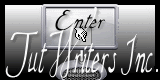
Home
Design by
Sweet Seduction.
Copyright © 2009 -
2010 by Sweet Seduction.
